Building a Spotify widget using Electron
failures and successes
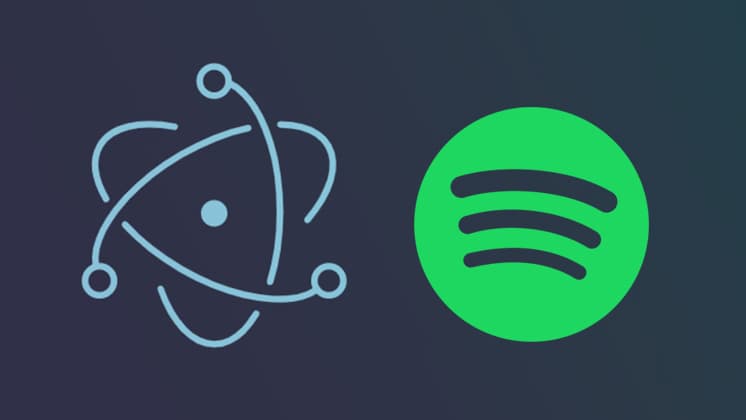
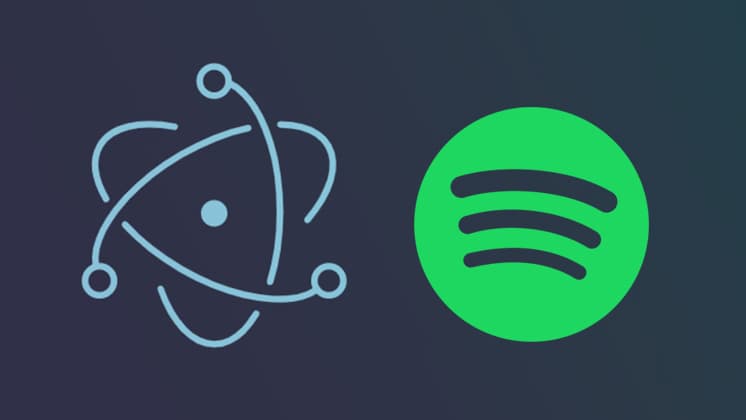
For a quick overview of the app you can check out its separate projects page otherwise, read on for the full write-up!
I started by jumping back and forth between Tauri and Electron. Both frameworks have so much to offer and pros and cons. I ended up sticking with Electron because (though I need to learn more Rust) my current Rust skills just aren't up to par.
I paired Electron with Vite because I just wanted to try something new. Vite had a minor learning curve, but boy is it fast!
For the frontend I the obvious choice would be React right? Well, I write React professionally all day and, though it's my bread and butter, I love to learn new things when I have the chance. So I went with SolidJS, a reactive front-end library that ditches the shadow dom but maintains react-like syntax.
With my frameworks decided upon, it comes down to styling and languages. Though I would have loved to use the new CSS-in-JS library I am working on with Daniel Slovinsky, Quarks, it's not yet production ready. So I went with the classic styled-components (but for SolidJS).
Lastly, I chose Typescript over Javascript. I don't think I need to explain why. 😉
This was my first time working with Electron. I thought for some reason that I would just make a standard Express API for all my Spotify work and call it a day.
Yeah, I was VERY wrong. I guess in a larger production application it would be beneficial to separate the API completely and manage it in a series of microservices. But that was a bit over the top for what I needed to accomplish. (Need to know when not to over-engineer!)
I ran into nothing but trouble trying to securely run an Express API in an Electron application and in hindsight, I can see why it was such a bad idea.
What I ended up doing was creating an invisible window for authentication that loads the Auth URL. Then, if it redirects showing the window so the user can authenticate.
typescriptconst authFlow = (authWindow: BrowserWindow | null): void => { const AUTH_URL = 'https://accounts.spotify.com/authorize?' const { M_VITE_SPOTIFY_CLIENT_ID, M_VITE_SPOTIFY_URI_CALLBACK } = import.meta.env const params = new URLSearchParams({ response_type: 'code', client_id: M_VITE_SPOTIFY_CLIENT_ID, scope: 'streaming user-read-playback-state user-modify-playback-state user-read-currently-playing user-read-email user-read-private app-remote-control user-library-read user-library-modify playlist-modify-private playlist-modify-public', redirect_uri: M_VITE_SPOTIFY_URI_CALLBACK }).toString() authWindow?.loadURL(AUTH_URL + params) // Show window for callback authWindow?.webContents.on('did-navigate', () => { authWindow?.show() }) authWindow?.on('closed', function () { authWindow = null }) }
Regardless if the user needs to re-authenticate or not, I catch the response using the Electron event listener "open-url" and grabbing the auth code out of the URL string to set up my credentials.
typescriptapp.on('open-url', (_, redirect) => { const url = new URL(redirect) const authCode = url.searchParams.get('code') if (authCode) { spotifyApi.authorizationCodeGrant(authCode).then( ({ body: { access_token, refresh_token } }) => { const credentials = { accessToken: access_token, refreshToken: refresh_token } authWindow?.close() spotifyApi.setCredentials(credentials) }, (err) => console.error('Error when retrieving access token', err) ) } })
This handled the basics of the authentication process. From here I could start actually rendering something to screen and getting to work on the UI.
Electron had wonderful docs on creating menus. However, if you want a custom menu that looks nothing like a menu. You're going to have to create your own.
For this use-case, I created a function that creates a custom tray (the little Icon in the top right for macOS and bottom right for Windows). And assigns a window to it's location when clicked (or right-clicked).
This is an example of the complete function, but I will walk through it as well.
typescriptconst createCustomTray = ({ icon, clickWindow, rightClickWindow }: ICustomTray): Tray => { const tray = new Tray(icon) tray.setIgnoreDoubleClickEvents(true) // required for macOS const getWindowPosition = (window: BrowserWindow): { x: number; y: number } => { const windowBounds = window.getBounds() const trayBounds = tray.getBounds() const x = Math.round(trayBounds.x + trayBounds.width / 2 - windowBounds.width / 2) const y = Math.round(trayBounds.y + trayBounds.height) return { x, y } } const showWindow = (window: BrowserWindow): void => { const position = getWindowPosition(window) window.setPosition(position.x, position.y, false) window.show() window.setVisibleOnAllWorkspaces(true) window.focus() window.setVisibleOnAllWorkspaces(false) } const toggleWindow = (window: BrowserWindow): void => { if (window.isVisible()) { window.hide() } else { showWindow(window) } } const defaultRightClick = (): void => { const menu = [ { role: 'quit', accelerator: 'Command+Q' } as const ] tray.popUpContextMenu(Menu.buildFromTemplate(menu)) } tray.on('click', () => toggleWindow(clickWindow)) tray.on('right-click', () => rightClickWindow ? toggleWindow(rightClickWindow) : defaultRightClick() ) return tray }
It takes an object with a mandatory icon and clickWindow and an optional rightClickMenu. The icon is the image that goes in the tray, and the window is whatever you want your "menu" to be.
All the function is really doing is opening the window at the location of the tray icon whenever its clicked. You can assign a separate window for right clicks if you want, but otherwise, it will have a default menu with a quit option.
The best thing about this function is that it can easily be refactored to not create a tray and make custom popup windows where you want. I needed a tray though 🤘🏼
This is how its called in my main process
typescriptconst icon = nativeImage.createFromPath(join(__dirname, '../../resources/icon.png')) const mainTray = createCustomTray({ icon, clickWindow: mainWindow })
SolidJS may not be React— but it's so close that I forgot I wasn't writing in React more than once. There are some subtle differences you need to look out for.
No destructuring props (Solid has utility functions to help with this)
State is a function
Every component runs one. Only once. Ever. (no dependency arrays!)
Whenever I made a basic Solid mistake, the plugin:solid/typescript ESlint rules where there to set me straight.
Here you can see just how close it is to React.
tsxconst App: Component = () => { const [track, { isLoading }] = useTrackInfo() return ( <Base> <Show when={!isLoading()} fallback={<Spinner />}> <AlbumInfo track={track() as ITrack} /> </Show> </Base> ) }
The frontend is pretty basic in function. As shown above, it receives current track information from a listener subscribed to an IpcMainEvent (more to come on that) and uses basic prop drilling to pass it down. (Not a lot of frontend here, no good reason to build a context).
This is the useTrackInfo function.
tsxconst useTrackInfo = (): [Accessor<ITrack | null>, { isLoading: Accessor<boolean> }] => { const [track, setTrack] = createSignal<ITrack | null>(null) const [isLoading, setIsLoading] = createSignal<boolean>(true) window.spotifyApi.getCurrentTrack((_, data) => { setTrack(data) setIsLoading(false) }) return [track, { isLoading }] }
The window is where Electron steps in with the preload and allows you to subscribe API's to pass information back and forth between your renderer process and main process.
Before I get into that though, just want to show you one of the utilities that Solid provides for handling props without destructuring.
tsxconst Button: Component<IButton> = (props) => { const [local, rest] = splitProps(props, ['tooltip', 'id']) const SVG = svgMap[local.id] return ( <Tooltip tip={local.tooltip}> <ButtonWrapper {...rest}> <SVG class={classNames({ flipped: props.id === 'next' })} /> </ButtonWrapper> </Tooltip> ) }
Here you can see the splitProps function takes in props and an array of what props you want to use locally. You can then use those props locally and pass the rest however you want. It's just a fancy way to destructure.
As mentioned above. For security reasons, the best way to pass information from the main process to the renderer is to create a context bridge in the preload.
typescriptcontextBridge.exposeInMainWorld('spotifyApi', { getCurrentTrack: (callback) => ipcRenderer.on('spotify:send-track', callback), updateSavedTrack: () => ipcRenderer.invoke('spotify:update-saved'), nextTrack: () => ipcRenderer.invoke('spotify:next-track'), prevTrack: () => ipcRenderer.invoke('spotify:prev-track'), togglePlay: () => ipcRenderer.invoke('spotify:toggle-play') })
This is the context bridge from above where you saw me calling window.spotifyApi to get the current track information.
The getCurrentTrack is an event listener that is invoked whenever the main process calls spotify:send-track and the rest are invoking their respective calls on the main process. This creates a two-way path for data exchange.
On the main process here, you can see where it is handling the call spotfy:update-saved
typescriptipcMain.handle('spotify:update-saved', async () => { const updatedTrack = await updateSavedTrack(spotifyApi) updatedTrack && mainWindow.webContents.send('spotify:send-track', updatedTrack) })
It runs the updateSavedTrack function, and if successful, sends the updated track via the spotify:send-track call. Then, as we've seen, the frontend event listener picks that up and drills down all the new information. Easy peasy!
Of course, there is more to it, but that is the basic functionality of creating a two-way data exchange between your backend and frontend.
This is currently a functioning application and I literally use it every day, however, I can't quite call it done. And who knows if I ever will. I am really looking forward to refactoring the main process to reduce the size of the index.ts and maybe handle errors a bit better. But other than that, it does exactly what I need it to do and I don't have any complaints!
Download link coming soon.